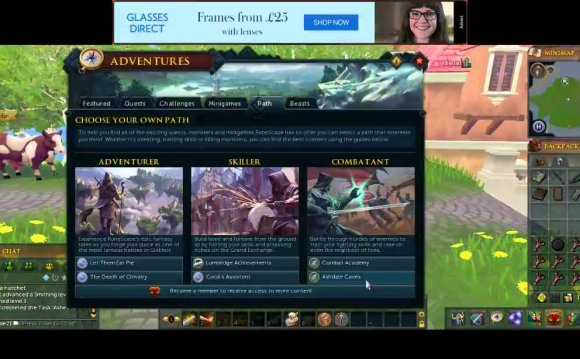
Edit mode allows you to do three things: move hidden interfaces, save or load layouts, and reset or cancel any changes you have made.
The advanced options section lets you move around and resize the interface areas that are normally hidden from view. This includes interfaces that show up during minigames or when you open your bank.
The 'Minigame HUD Editing' tickbox will, when ticked, allow you to move and resize the window where any minigame interfaces will show. For example, the event interface during The Battle of Lumbridge will appear in this box.
The 'Gameplay HUDs Editing' tickbox will, when ticked, allow you to move and resize a variety of HUDs.
- Subscribe HUD - a button that appears allowing you to subscribe.
- - if you are given a new task, it will display here.
- - if you are given any buffs or debuffs while in combat, these will show here. This also indicates the current combat mode (Full Manual, Revolution, or Momentum).
- - when chatting to an NPC, their dialogue and your dialogue choices will show here.
- - when you are making an item your progress will be shown here.
- - when you open the bank or a bank chest, the interface to interact with those items will be shown here.
- - when you have completed a task, an alert will show here.
- - you will be shown all information that does not have its own HUD. This includes interfaces such as quest puzzles.
- - when retrieving your items from a grave, the interface will show here.
- - when you have died, the time remaining until your grave collapses will show here.
- - when you have the XP Tracker activated, it will show here.
- - when entering the wilderness, rat pits or duel arena, this will show here.
Layouts
To save a layout as one of your custom templates, click on one of the two buttons labelled 'Custom 1' and 'Custom 2'. Pressing the 'Save and Exit' button will save your changes to the layout you selected meaning you won't lose your layout (unless you save another over it) and can load it up at any time.
To load any of the layout templates (default or custom), select one from the drop down menu labelled 'Select a preset'. When you select a preset, the interfaces around you will change to match it. When you are happy that you have selected the layout you want, press 'Save and Exit'.
The 'Cancel' button at the bottom of the interface will exit edit mode without taking any action, this includes saving your changes or resetting them.
The 'Reset' button will remove any changes you have made and will return your layout to its previously saved state.
As explained above, the 'Save and Exit' button will save any changes you have made to your active layout.
| All you need to know, and more, about the game world. How to get started and how to develop your character. | Need help with your account? Perhaps the game won't run for you? Help can be found here. |
| Artwork, fan fiction and arts and crafts are found in this section. |
RELATED VIDEO















